OKR Setting
Add new Objective & Key Results
Enter the OKR page, you can fill in your Objectives and Key Results. 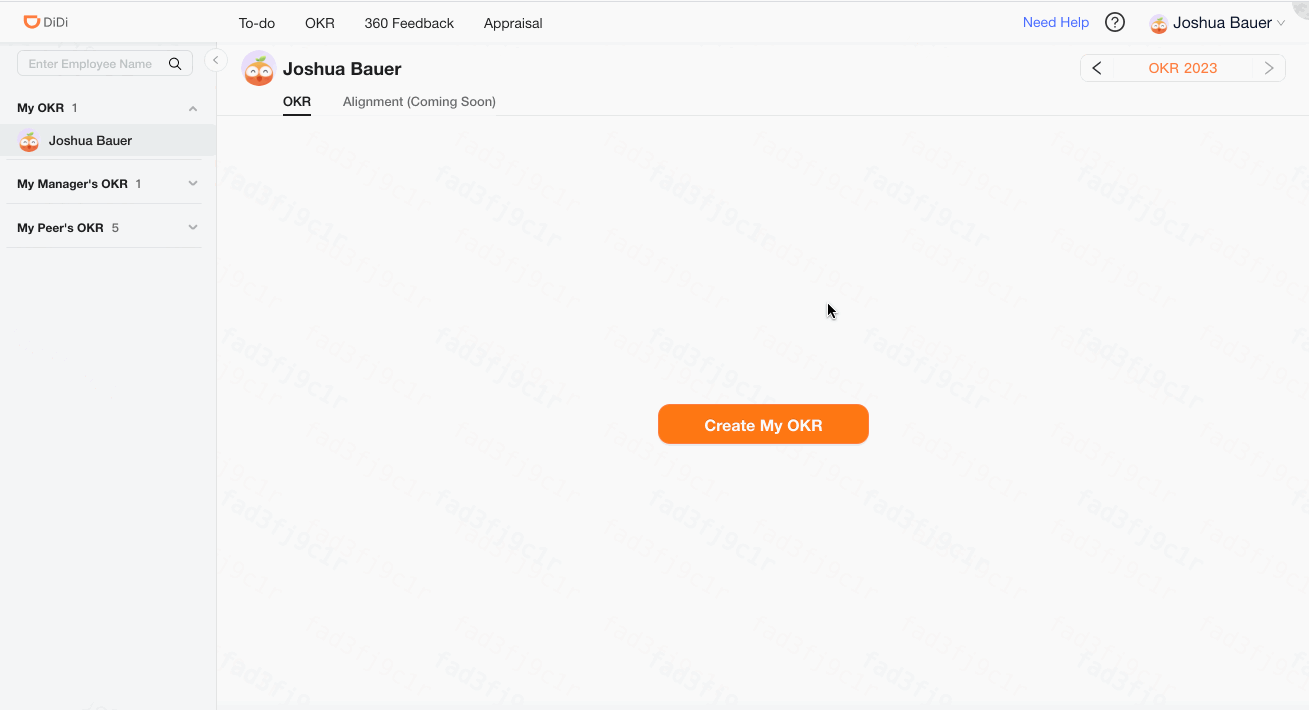
The total number of objectives should be at least 2, but no more than 20 ideally.
The number of KRs within each objective should be ideally 3-5, at least 1 KR and at most 20 KRs under each objective.
The weight of all objectives should add up to 100%.
You can change the order of O or KR by dragging and dropping. And KR can only be dragged within the O field.
Metrics of Key Results
To complete your OKR, you can fill in the metrics of key results. It contains four parts: metrics, baseline, target, and description.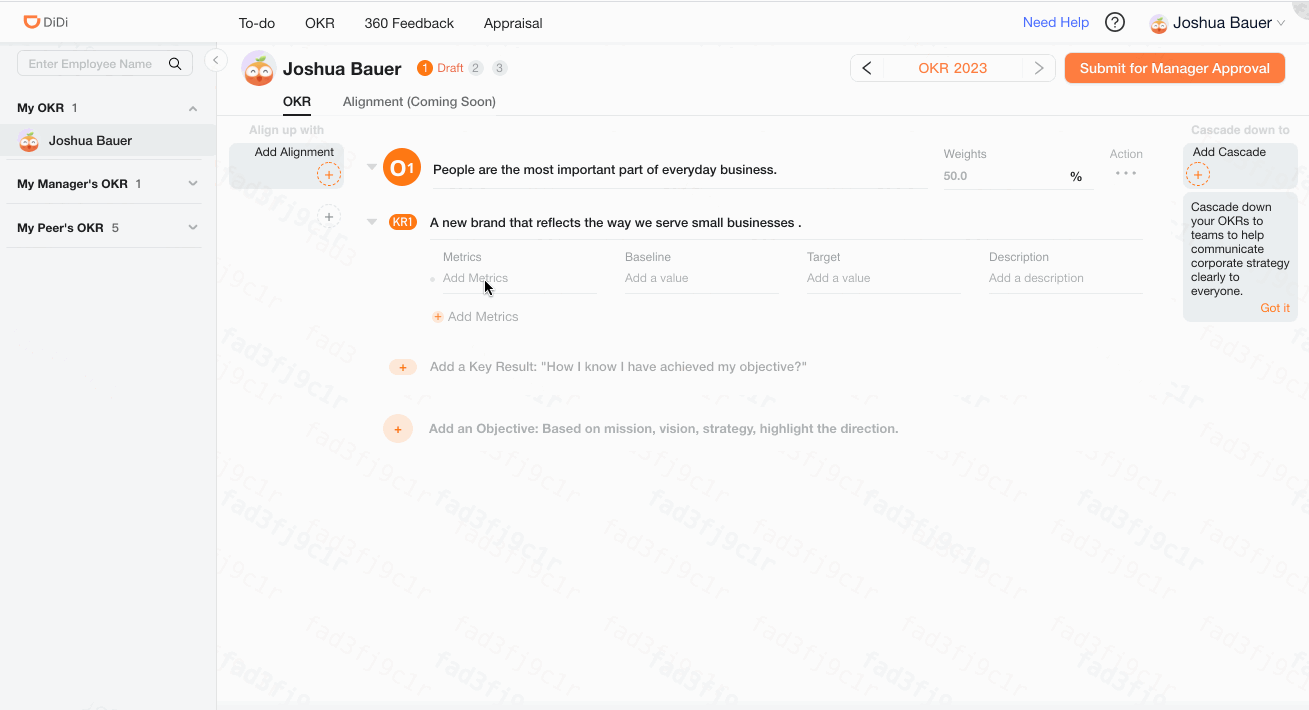
There is at least one Metrics and a maximum of 20 under each KR.
Metrics and Target are mandatory fields. Baseline and Description are optional.
You can change the order of Metrics by dragging and dropping within the KR field.
Baseline and Target are not restricted to qualitative or quantitative type. Feel free to enter the indicators you prefer.
Public/Private Objectives/Key Results
Make sure to make it confidential if the Objectives / Key results are content-sensitive information. (Lock icon) means this is a confidential objective.
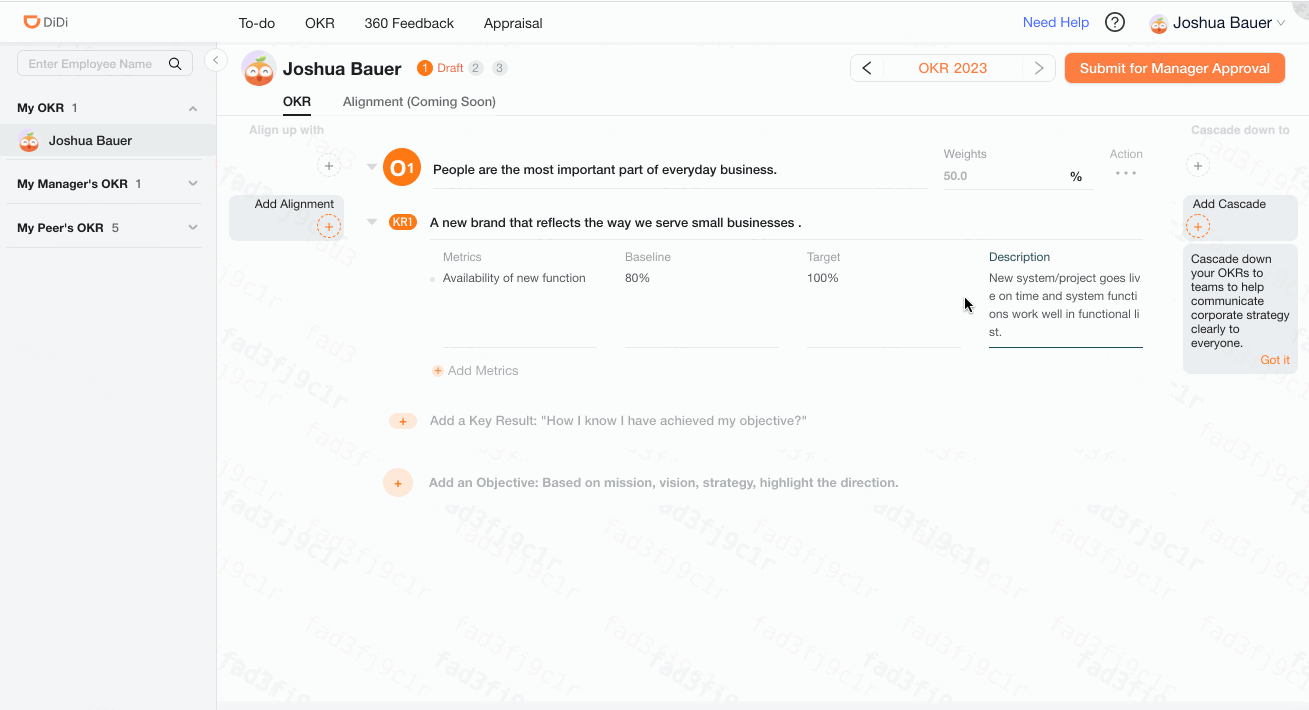
Confidential O or KR only could be seen by the employee's manager(up to the top).
Change of visibility of O or KR needs to resubmit to the manager for approval.
Confidential O or KR is not capable to align or cascade for the target employee that doesn't have permission.
If you set an O as confidential, the KRs within the O will be also be confidential.
OKR Status
OKR setting is progressing that employee and manager have alignment (same level of understanding) of the annual objectives and key results that measure the work. We have three different states:
| OKR Status | Description |
|---|---|
| Draft | Employee creates OKR for the first time or Edit current OKR |
| Manager Approving | Employee submits to Manager and waiting for approval |
| Published | After manager's approval, OKR will be in publish |
OKR Submit for Approval (Employee View)
After carefully checking the OKR in the system and make sure you fully align with your manager, then you need to submit in the system before it gets published. 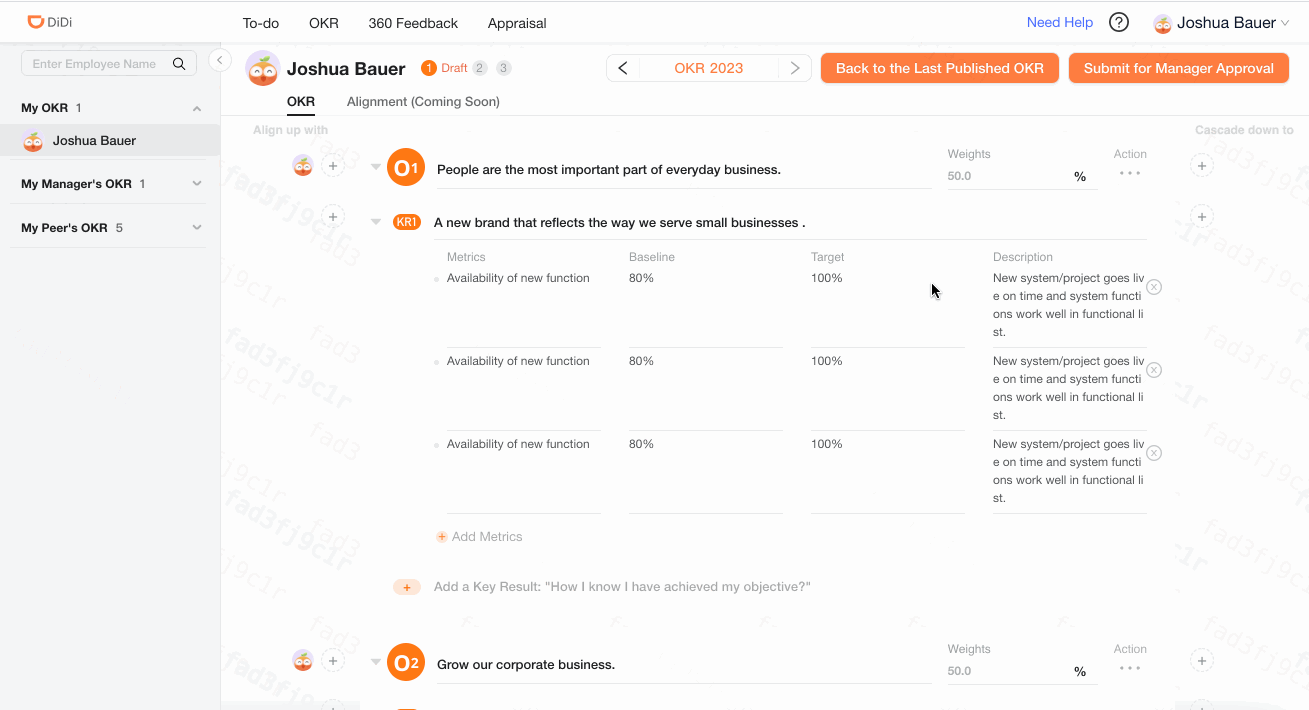
Change of following fields in OKR needs a re-approval: Confidential of Objective | Objective name | Objective Weight | Key Result name | Confidential of KR | Indicator of KR.
Only approved OKR will be marked as published and could be seen by *others in the organization.
OKR Approval (Manager View)
As a manager, you have several ways(Email / D-Chat) to notice the OKR submission. You need to approve or reject employee's OKR in the system. 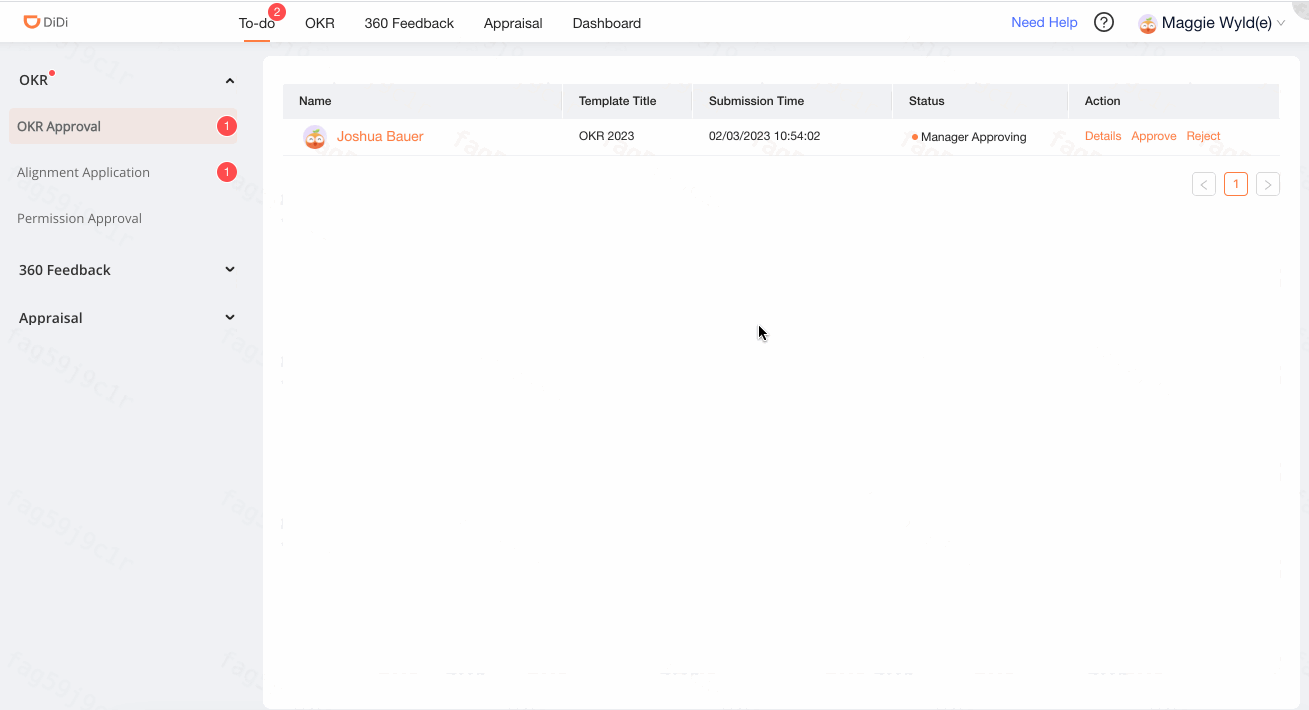
APPROVE of OKR will turn employee's OKR status from "Manager Approving" to "Published".
REJECT of OKR will turn employee's OKR status from "Manager Approving" back to "Draft".
OKR Edit
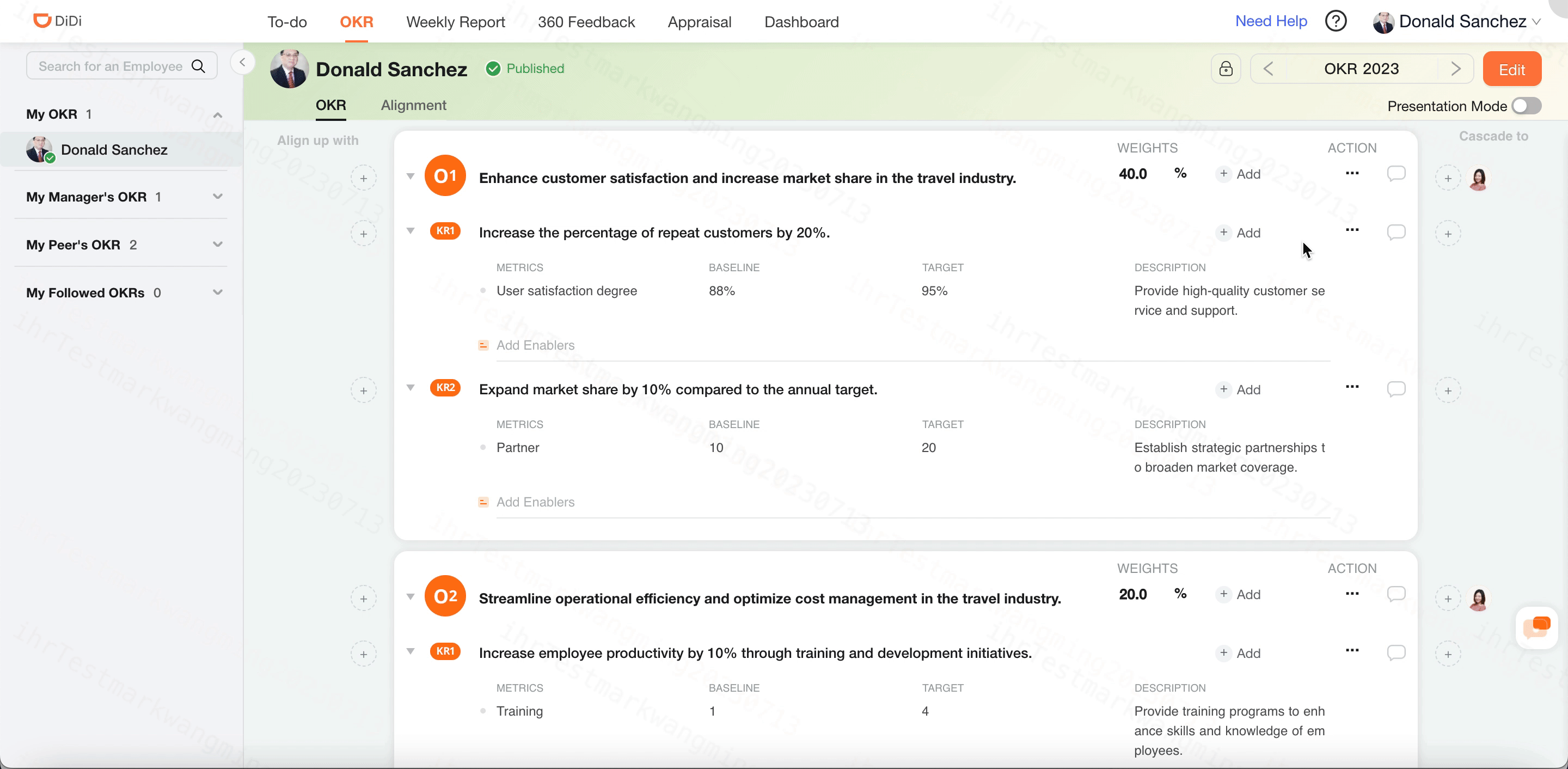
To modify a published OKR, you can click on the 'Edit' button located on the right side.
After making the modifications, you can click the 'Submit for Manager Approval' button, which will require manager approval once again. Once the approval process is complete, the OKR will be set to the published status.